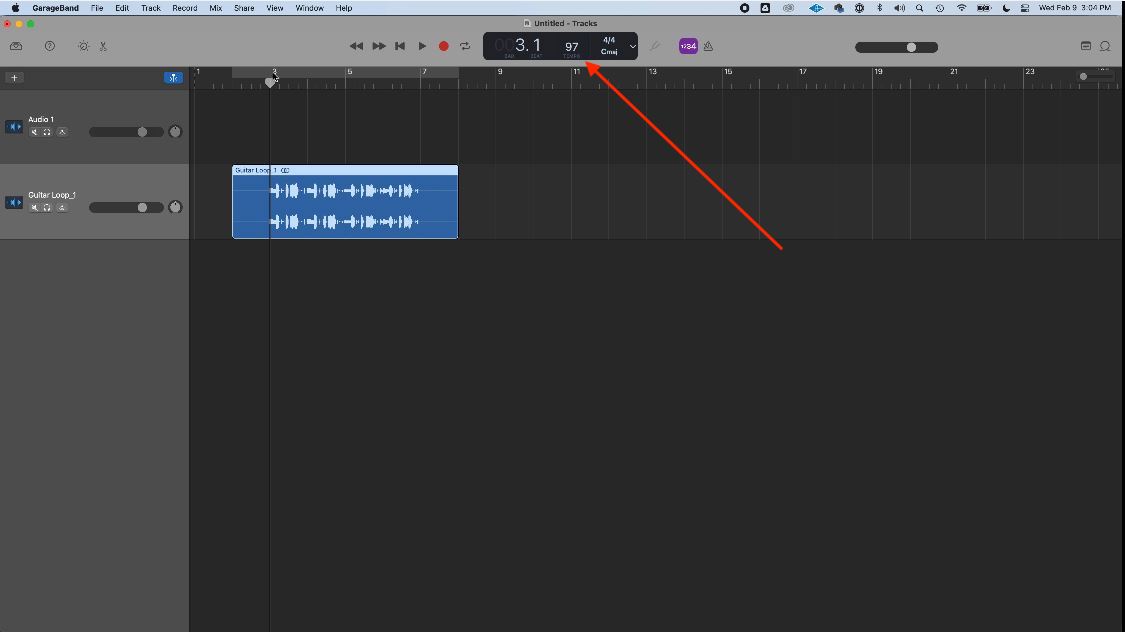How To Import MP3 Files In GarageBand
Apr 04, 2022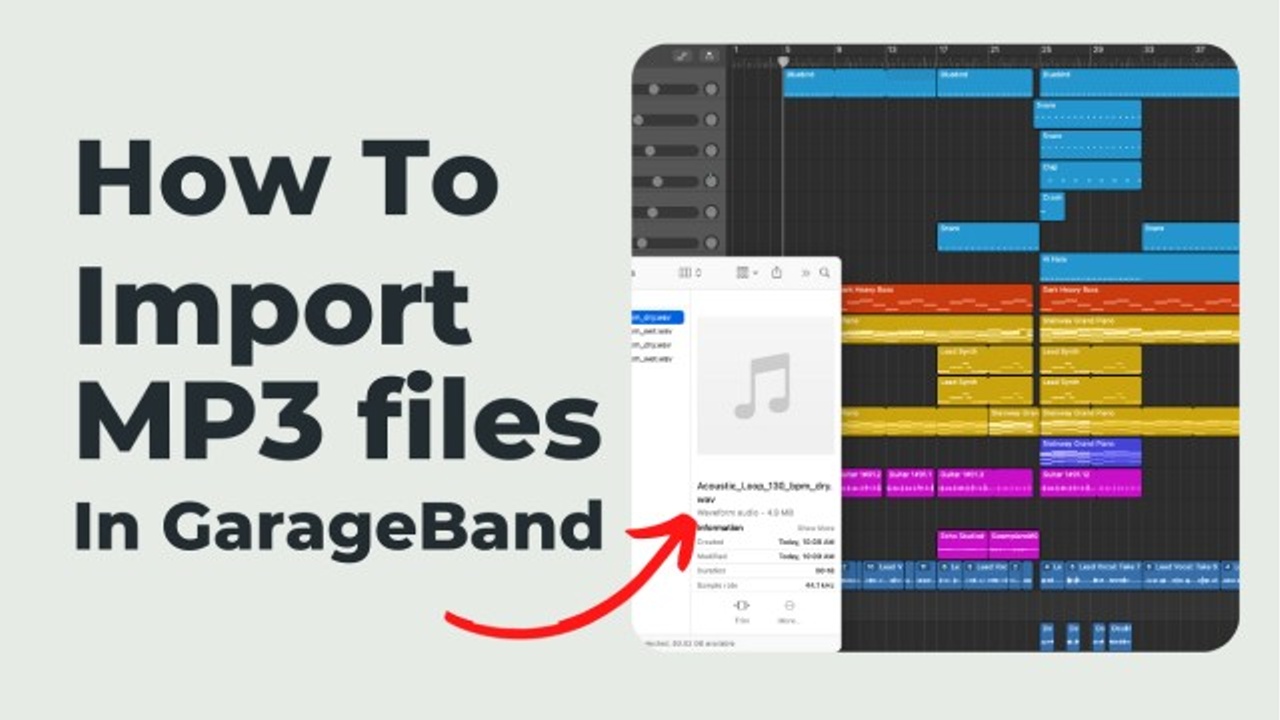
Let's look at how to import MP3 files in GarageBand. You can also import midi files or any other type of audio files using this same method.
By the way, if you'd rather watch a video on importing files into GarageBand you can do so below. If you're also looking to level up your GarageBand skills to produce radio ready music then you might be interested in my 5 free steps to learning GarageBand faster.
First, open up an empty project in GarageBand or continue in the current GarageBand session you're working in.
In order for us to start to import MP3 files in GarageBand, you might think of looking in the File menu. For example, File > Import Files. However, you'll quickly notice that is not an option in GarageBand.
Instead, we're going to to use the drag and drop method.
Therefore, open a mac finder window and locate the MP3 file or files that you would like to import. If you're unfamiliar to what a mac window is, take note of the image below:

In this example, I will navigate to a guitar loop that I have saved in my downloads folder.
Click on the file and drag it into your GarageBand session.
Important note: If you are working in large session with many tracks then be sure to drag the file at the bottom of the GarageBand session window. Note that in this example below, we can drag the file anywhere in the session because there are no tracks.
A common issue that you might run into is if your mac finder window is too large. This will inhibit you from being able to drag it beyond the finder window and into GarageBand. A quick fix is to reduce the size of your mac finder window before you drag the MP3 file, wav, or midi files into GarageBand.
Once you've imported your files then it's time to start making music or making a beat in GarageBand.
If you are starting a song from scratch then be sure to adjust the project tempo to the tempo of your file. For instance, if your MP3 or Wav file has a tempo of 97 then be sure to adjust it in the top menu bar. You also might be working with little snippets of audio. For instance, audio samples. It's still important to adjust the tempo of your sample too.
This will set the foundation to build any type of instrumentation on top.
After you finish producing or working on your audio file then you might be interested in exporting as an MP3 file or Wave file.
For example, here is a great post on how to export your song as MP3 in GarageBand. Furthermore, you might want to develop your songwriting or production skills in GarageBand to level up your song quality. I suggest checking out my free 5 steps to learning GarageBand faster.