How To Upload Music To Spotify
Aug 21, 2022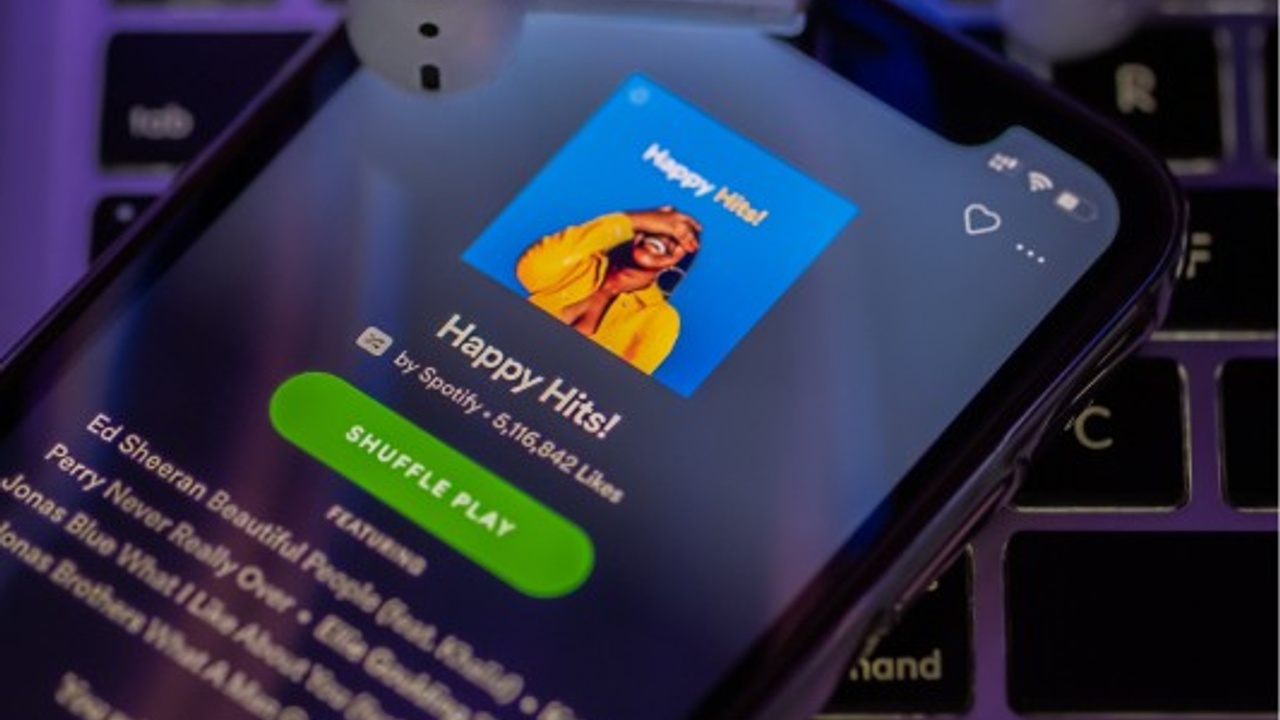
In this post, I'm going to teach you how to upload music to Spotify.
Now before we unpack everything about uploading your music on one of the biggest online music streaming services, we need to first clarify the two different questions that come up when you're looking to upload your music to Spotify.
1. Uploading Your Music To Spotify Online
This is probably what most of you are interested in learning. It's getting your music uploaded to Spotify so your fans, friends, and family can listen to your music. For example, this is my Spotify profile. I'll show you exactly how I got all music uploaded to my Spotify profile.
2. Uploading Your Music To Spotify Locally
This is also an option and I do this as well when I'd like to upload current song demos that I'm working on so I can listen to them in the car. "Locally" means that when you upload your song to Spotify it is online available on your personal computer. In other words, it is only available "locally".
Let's dive into both of these ways.
Uploading Your Music To Spotify Online
Let's get our music uploaded to Spotify so we can make some money!! Well, at least like, 3 cents.
In all seriousness though, making music royalties from Spotify can be a good monthly revenue source if you start getting your music on a variety of Spotify playlists.
Let's break down getting our music on to Spotify in a series of steps.
Step 1
You need to choose and sign up with a music distributor. What is a music distributor you ask? And why can't you just go directly to Spotify to upload your music?
It would make things a lot easier, and probably cheaper, if you could go directly to Spotify and upload your music. However, right now, you still need to use a music distributor to get your music online.
What is a music distributor?
You can think of a music distributor as a "middleman" between you and Spotify. They act as the gatekeeper. In a nutshell, you go to a music distributor. Upload your song and all the other essential information. For example, artwork and song name. Then the music distributor will go and upload your song to Spotify for you. Wait a few days and it will show up on Spotify.
Need a good music distributor? I'm happy to offer you a 20% discount to TuneCore.
In return, the music distributor will pay you your music royalties that you make from people streaming your songs on Spotify. You also will have to pay the music distributor for their services. Their cost also varies and will depend on what plan you decide to sign up with them.
Who are some good music distributors?
Two of my favourite music distributors are TuneCore and DistroKid. I can offer you discounts to both of these platforms since I've distributed with both of them.
Here is a 20% discount to TuneCore
Here is a 7% discount to DistroKid
There are also many other options of music distributors. For instance, Amuse, United Masters, and CD Baby are other options. Spend some time doing a little research on what is right for you. Here are a couple things to consider when you're choosing a music distributor:
- Annual cost of the music distributor
- What are the extra features that are included
- How much do they pay you per stream? Is it 100% of music royalties?
- Do they offer customer service?
Here is an information packed post, if you're looking to get a good review comparison on TuneCore vs DistroKid or a video review as well
Don't stress yourself too much about choosing a music distributor to get your music uploaded to Spotify. You really can't make a mistake here because you're never locked in to any of them. You can always choose to switch music distributors if you decided, for some reason, you do not like them. All the major music distributors will upload your music to Spotify.
Step 2
Ok, you've done the hardest step already which is Step 1 because it requires a bit of digging, on your end, to decide what distributor you should go with.
Now is the time for the fun stuff!
To keep things simple, let's use TuneCore as an example and say you signed up with my 20% discount link.
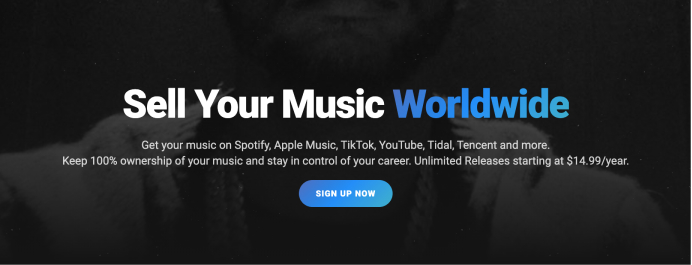
If you decided to go with DistroKid, Amuse, United Masters, CD Baby, or anyone else, that's completely fine. All music distributors will ask for the same information so you can easily follow along in this post. You won't be missing out on anything if you're using another music distributor.
In Step 2, we're going to add a new single in TuneCore and get our song uploaded so they can go to Spotify and upload it there. If you're using another distributor, simply look for "add new single" or "upload new song".
On the other hand, if you'd like to add an album, this is also fine. Just look for "add an album" or "upload new album".

Note: Before you upload your song to Spotify, it's really important that your song is properly mastered and in the right file format. TuneCore, and most other distributors, will only accept WAV files. This is a higher quality file than MP3. Talk to your mastering engineer or check out this video on how to master a song.
Step 3
Now is the time where we need to add all the relevant information to our song in order for Spotify to accept it. Most of the information should be self-explanatory to you. However, let's go through each of them because there might be one or two that could be confusing if it's your first time.

Single Title:
This is the name of your song. Be sure to double check your spelling, you wouldn't want to mess this one up!
Main Artist:
This is where you will type in your artist name. Not necessarily your real name but the name that is on your Spotify artist profile. For example, my artist name is Charles Cleyn. Here's the catch: If this is your first release then you will not be able to see your Spotify Artist Profile here because it's not been created yet since you don't have any music online.
You will need to claim your Spotify Artist Profile after your song is published on Spotify. Here is a great guide on everything you need to know about the Spotify Artist Profile.
Language:
This is the language of your song and not necessarily your first spoken language.
Primary Genre:
Choose the genre that most relates to your music. Unforunately, there is only a fixed number of broad genre categories that are available. If you can't your exact genre then choose the closest one to it.
Secondary Genre:
Choose the secondary genre of your song that is most like your music. If you can't find anything that works, it's okay to be a bit broad. This won't affect your chances for playlisting on Spotify.

Release Date:
Choose when you would like to have your song uploaded to Spotify. In my experience, it's best to upload your song 3-4 weeks in advance of your release date. This will give your music distributor, in this case, TuneCore, the time they need to get your music uploaded to Spotify and make sure they have all the necessary information.
For some of you, you may not be able to schedule your own release date with your music distributor. This is usually a feature that is offered in higher tiered plans. Typically, in the lower cost plans you will not be able to schedule your own release date. For instance, look at the TuneCore pricing plan. Notice that on the TuneCore free option, you cannot schedule your own release date.
Release Time:
This is the specific time that you would like your song to go live on Spotify. I typically choose 12:00 AM in the listeners timezone but I honestly don't over think this one.
Previously Released?
This one is as simple as it gets. Choose yes if it has already been uploaded to Spotify. No, if not.
Label Name:
This is an advanced feature on TuneCore to choose your own Label Name. Not all pricing plans will give you the freedom to choose your own label name. I personally like to be able to customize my own label name as I think it looks more professional. On Spotify, the label name can be seen if you go to song credits. See the image below. Notice my label name is Charles Cleyn. If you don't customize your label name then it will say TuneCore.
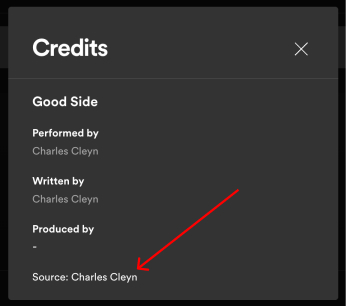
Recording Location:
This is optional and is not necessary. I don't think I've ever put this in.
Can This Release Be Sold Worldwide?
Choose yes if you'd like to have the opportunity to sell this release worldwide. If you do not want this or you might be limited to sell to specific areas only. Then choose "no, I have some restrictions".
UPC Code:
This is where people can some times slip up because your music distributor is asking you for a code. IT's very important that if you do have a UPC code that you add it here. However, you would only have a UPC code if the song you're currently uploading is already available on Spotify. If this song is a completely new release then just leave this blank and TuneCore will generate a new UPC code for you.
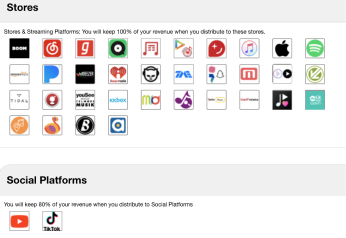
Stores:
In this section, you'll need to choose what store you would like your music to be uploaded too. A store is a streaming service and you'll have the opportunity to upload your music to every available streaming service that your music distributor has relationships with. Not only just Spotify but you'll also be able to upload your music to Apple Music, Tidal, Deezer, Youtube Music, Amazon Music, TikTok, Instagram, and much more.
Most music distributors will upload your music to all the major streaming platforms. If you're looking for a streaming service that is very specific. For example, in a specific country, then you'll want to double check with the distributor beforehand if they will upload there.

Uploading Your Song:
This could be the most important part of the upload process because it involves your song. Here is where you will upload and title your song. Be sure to double check the spelling of your song and follow the formatting guide. It's also important to make sure your song is mastered and the file type is .WAV. Most music distributors will not accept .MP3 files.

Publishing Rights:
In this section, you'll need to give credit to the appropriate rights holders of the song. Who deserves credit for writing the song? Are you involved with a PRO? This stands for Performance Rights Organization. For example, BMI, ASCAP, or SOCAN. Here's a great video on what you need to know about performing rights organization.

Uploading Your Artwork:
This is where you will upload your artwork or CD cover. The best resolution of a CD and sometimes the only size your music distributor might accept is 3000 x 3000 pixels. This is a big enough file that will look sharp on Spotify and all other streaming services. If you're unsure how to create artwork or how to deal with image sizes then I can recommend finding a freelancer to help you on sites like Fiverr. On the other hand, if you'd like to do it yourself you can try using the free software Canva.

Pre Order:
If you'd like to have people be able to pre-order your song. Then sign up with a pre-order option with your distributor. Keep in mind, on Spotify, you won't be able to pre-order because there is no opportunity to purchase music on Spotify. This would only work for streaming services that have song purchases like Apple Music or Amazon Music.
Extra Add Ons:
Your music distributor will likely have a lot of extra add-ons or features that could tack on to your song or CD releases. Sometimes, these features can be great and help you with your music marketing. However, there are times you won't need any of these extra features.
For example, there is an extra feature that is often needed by most musicians. This features is called Youtube Content ID or Youtube Monetization. This means that your music distributor will collect any royalties from your song if another person uses your song in their videos. If you this will happen with your music, then this could be a great feature for you. Here is what youtube content ID looks like on TuneCore but most music distributors will offer the same.

Final Review Of Your Song Upload:
There will always be a section of your song upload process to review everything. Make sure to have a look at everything you've added to your music distributor to make sure everything is correct. If you do happen to make a mistake, you can request a song takedown and then make edits and re-upload. However, this sometimes can take a long times. Here's a great video tutorial on how to switch music distributors.
The most important things I would review are your Song Name, Song File, Artwork, and Stores. At the end of the day, everything is important but these would be my topic "most important" picks.
When Will Your Music Be Live On Spotify?
Most distributors will have your song uploaded to Spotify with 5-7 business days. I've seen some of my songs been uploaded to Spotify the next day! However, I always make sure I give at least 3-4 weeks lead time before I want my music to be released on Spotify. For instance, I might have a release date of August 25th, 2023. Therefore, I would want to have my music uploaded to TuneCore on August 1st, 2023. When I follow this, I've never had a problem of seeing my music uploaded to Spotify on the release date.
Marketing Your Freshly Minted Spotify Song
Now that your music has been uploaded to Spotify, you've won half the battle. The other half is now getting people to listen to your music. There are a variety of ways to do this. For example, you could spend your time trying to get on Spotify playlists. You could also make a Spotify playlist of your own and use that as a marketing lever as well. Either way, it's important to remain consistent with releasing music and building a fanbase. Building an audience takes time and there's not many "quick wins" involved in doing so. Stay patient and keep publishing content and music that brings value to those that are consuming it. If you're interested in learning more about Music Marketing then I suggest you get my free 5 must try music marketing tactics.
If you're still wondering what music distributor you might like to go with, feel free to reach out to me in a youtube comment with a question or try TuneCore for 20% off or DistroKid for 7% off.




