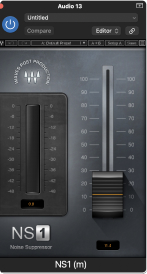How To Remove Background Noise In Logic Pro
Jun 13, 2022
Let's face it. Background noise is something we never really want to have in our songs or recordings. It can be annoying, distracting, and sometimes downright awful.
I'm going to show you three different approaches on how to remove background noise in Logic Pro. I should mention upfront, some of these methods use paid plugins, however, I will mention some alternatives that are free and available in Logic Pro. I'll also leave you links on where to purchase these plugins if you'd like. Like everything I do, here is a video on how to remove background noise in Logic Pro if you'd prefer.
At the end of going through my methods to remove background noise, I'll also teach you how you can avoid this background noise problem completely. Essentially, what I'm referring to hear is, recording without any noise at all. Most of the time background noise can be limited. Sometimes, not. Meet me in the final section if you're interested in learning how to avoid background noise altogether.
Approach #1
In this approach, we will be cutting out the background noise completely.
This is by far my favourite approach and something I would suggest you do to all your tracks. Also, this is something I teach in my online courses but also you can get my free guide on Learning Logic Pro for any beginner. What I'm referring to is removing the regions that are not needed throughout your track. Let's take an example. Look at the image below. Notice how much background noise that you can visually see. This audio (essentially noise) is not needed. Therefore, the best way to remove it is by cutting it out.

We can cut out the audio using our "scissors" tool in Logic. After we cut out the audio it's also very important to fade in and fade out the regions. This will help remove and pops that might be created when you cut an audio region. Learn more here about some quick shortcuts to fade in Logic Pro. After you cut the background noise out. It should look something like this:
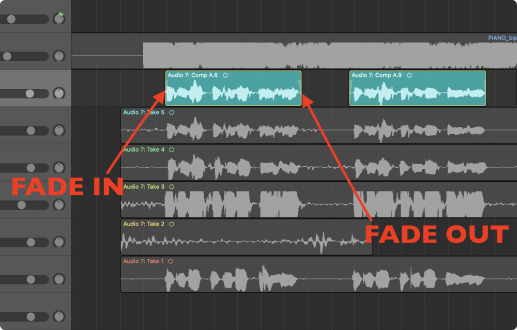
Done. No more annoying or disrupting background noise.
But wait.
What if you can still hear your background noise while the good audio is being played? This will happen. If so, then our above approach is only going to solve half of our problem since will still be able to hear the hiss or noise when the rest of the track is being played. If this is happening to you, meet me in the next approach where I will talk about a very good plugin that we can use.
Bonus Tip:
There is a shortcut in Logic Pro that you can use to remove silence from any audio region. The shortcut is:
⌃X [in English that means press control and then the letter X]
Make sure to have an audio region selected before you enter the shortcut ⌃X. You should get a very similar image like below:
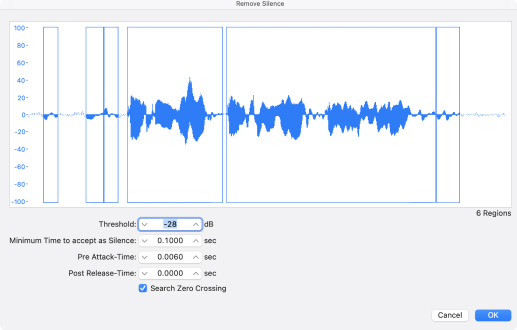
Now you can set a threshold which essentially is saying like, "how much audio do you want to cut out?" If you put your threshold all the way to the bottom at -80 then you will remove nothing. On the other hand, if you set the threshold to 0 then you could potentially remove everything. Even the good stuff, like your original recording of a vocal or instrument.
By default, Logic will make an estimate of what threshold they think is best for you. In this case, their best guess of threshold is -28. See the image below. It's not a bad guess but it's not that good either. For instance, the background hiss is so loud in our audio region that Logic thinks this is a vocal or instrument. This isn't true. It's just annoying background noise that we want to remove. Take a look at the image below and notice the background noise that Logic thinks is audio:
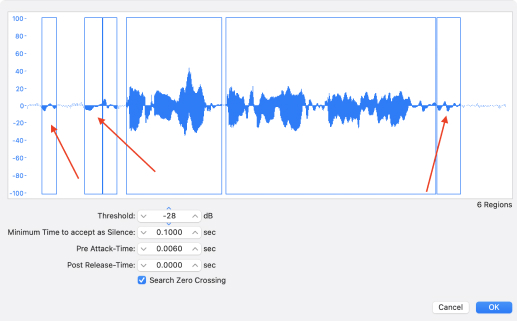
Now watch what happens when I increase the threshold to -21. Which essentially is staying "remove less audio":
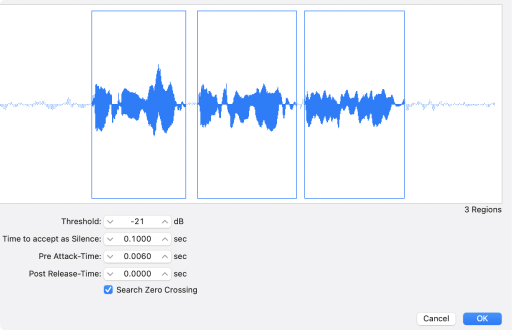
Now Logic has perfectly identified the audio regions that we want to keep. Once we press OK then Logic will delete the surrounding noise or silence in between the selected audio regions. Just like above, it's important that you remember to fade in and fade out the audio regions. Logic isn't going to this automatically for you.
Do you like these Logic Pro bonus tips? If you're interested, here is a youtube video with 100 Logic Pro, tips, tricks, and shortcuts.
Approach #2
In approach two, we will be using a noise suppressor plugin. This plugin is called the NS-1 and it's a plugin created by Waves. You'll notice that the plugin is paid, however, it's a very good price for the value. It's also a very simple plugin to use. As an alternative to the NS-1 you could try using the Logic Pro Multipressor or the noise gate plugin.I will talk more about the noise gate plugin after we go through the NS1.
Let's first dive into the NS-1 Noise Suppressor.
After you purchase, download the plugin, open it up in Logic, and it will look like this:
As you can see, it's not that complicated of a plugin. There is only one fader you need to worry about. Yes, it's that simple. Turn the fader if you want to remove hiss, air, crackle, or any other background noise. Set the fader to zero (as it is in the image above) if you don't want anything to happen.
As soon as you start turning the fader up. A yellow orange bar will start to move on the left hand side of the plugin. This bar or meter tells how how much you are suppressing the audio signal. If there is a lot of yellow, then you are suppressing (or removing) a lot of the background noise. However, you'll hear it, if you increate it too much, you'll start to ruin the quality of the audio signal. For example, if you're trying to remove background hiss from a vocal track and you increase the NS-1 by turning up the fader to a high amount, your vocal will start to sound like it's under water. Here is another great article of professionals from the Waves team talking about the NS-1.
What is happening behind the scenes is the NS-1 is essentially acting like a an EQ compressor. It's searching out for the the high frequencies that are created from background noise. Think of noise like room fans, a/c units, computer fans, cars or busses passing by. The NS-1 is looking for these frequencies and it's trying to turn them down without affecting the rest of your audio track. It's pretty much magic but it can only go so far. If you push it too much, you'll start hurting the quality of your voice or instrument. I guarantee that you'll hear this if you turn the fader right up. For example, it might look like the image below:

If you're not sure where to start with the plugin then slowly start to turn the fader up until you hear it working in action. You should be able to start hearing a clean signal without and hiss or background noise. As soon as your audio starts to sound a bit muffled or that it's "under water" then pull it back a bit. You could also try starting with a NS-1 preset that is available in the plugin drop down in Logic Pro. Take a look at the image below to see the presets available in the NS-1:

Alternative Plugin In Logic Pro: Noise Gate Plugin
The alternative free plugin that is available in Logic Pro that can help reduce background noise between your audio regions is the noise gate plugin. If you're new to adding plugins in Logic then be sure to check out my article on adding plugins in Logic.
The noise gate plugin in Logic Pro is located under Plugins > Dynamics > Noise Gate (see image below):
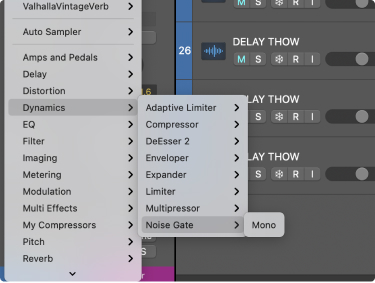
The noise gate plugin in Logic is also a great production tool. For example, noise the presets that are located in the dropdown box of the plugin. For example, presets such as "tighten up" or "percussion gate". I highly recommend trying these out on your tracks to spice them up.
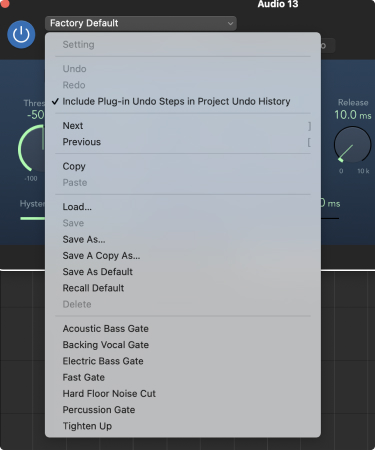
However, that's not what we're here for. We'd like to use the noise gate plugin to remove any hiss, noise, or hum that might be coming from our audio tracks. Unlike, the NS-1 plugin, the noise gate will act similarly by cutting out the noise between regions as we did in approach number one. Think of the noise gate as an actual gate. Picture a gate to a castle. Big wooden doors and before it lies a draw bridge that is raised above a gaping moat. When the caste gate is close that means nobody can enter the castle. When the gates are open everybody can enter the castle.
Think of the noise gate feature in this exact same way.
When the noise gate is open all the audio gets through. When the noise gate is closed. No sound gets through. However, here's the trick. You can tell the noise gate plugin how much you'd like to close the gate.
Do you want to close the gate just a little bit? So some sounds gets through but the annoying hiss or hum does not? The choice is yours.
Remember when we spoke about threshold in approach number 1? Well, we're going to set the threshold in our noise gate feature to tell the plugin how much the doors should be open vs closed.
When the threshold is set at 0.00db then the gates will likely be closes the entire time and no audio will get through. See the image below:

However, we want to find the gates "sweet spot" where the noise gate is letting all the audio pass through that we want and then closing the gates to stop the hiss, noise, or hums from getting through. In order to do this, start the threshold at 0.00db as your track is being played and then slowly move the threshold down. You'll start to hear the audio being passed through the noise gate feature as you move the threshold down. Continue to do so until you find your sweet spot of removing all the background noise but keeping the good audio.

Once we set the sweet spot then we can leave it as is and the noise gate feature will do the work.
Approach #3
The third approach will require you to have tuned ears since we will be using an EQ (equalization) plugin to find the noise frequencies that we want to lower in volume.
It's also important to have a good set of headphones and monitors to clearly identify the background sound. Here's a list of my favourite headphones and speakers. Continuing on, simply put, we need to identify where the noise is coming from and then lower the volume. This is much harder said than done if you do not know how to use an EQ plugin or you're unsure how to find the frequencies. Here's a great video on how to use EQ in Logic Pro. Let's walk through an example of where you might find these frequencies and how you can remove them completely or at least lower them in volume.
Background noise, hum, hiss, and other white noise sounds can be all be set in a large spectrum of sound. For example, fan noises or perhaps a school bus driving outside your studio window might have a very low frequency. However, a hiss, some crackle or another type of background noise could be a very high frequency or even a mid frequency. The first step is to identify where the frequency is. For example, let's say it's a low hum or fan noise. Like the image below:
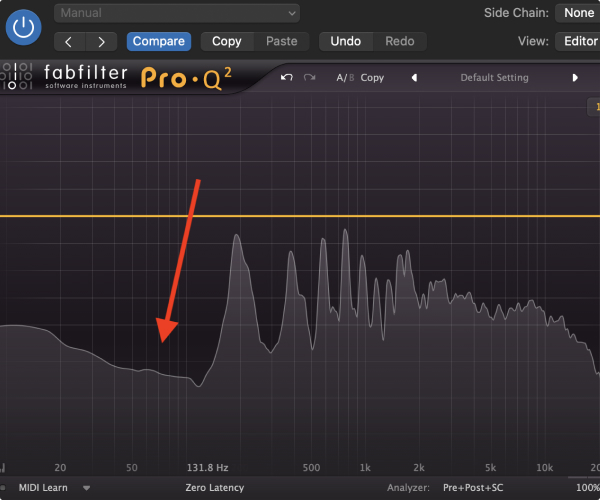
We could cut this background noise out completely. It would look something like this:
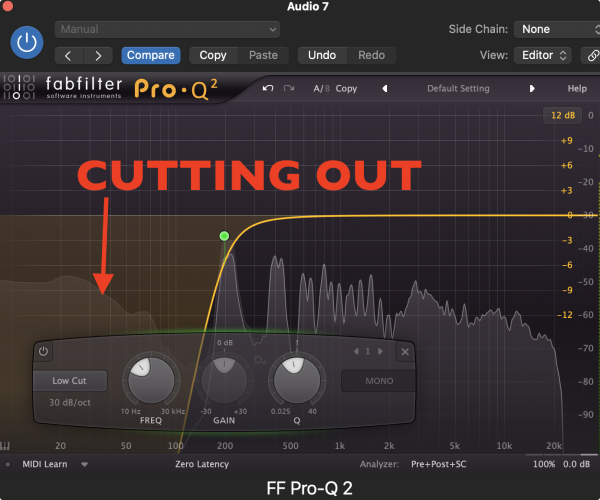
Solved. Now those low hum frequencies are no longer in our track.
But wait, what if you don't want to kill or cut out all this sound from your track?
For instance, what if you want to keep some of that low bass sound. If so, then this wouldn't be a good solution because in the above example we are cutting out 100% of the noise that is on the left of our curve.
If we want to keep the "good sound" that is being created from our audio but we want to kill the noise then we'll have to do something called a surgical EQ. A surgical EQ is when you generate a small bell curve in the EQ to find and turn down the noisy frequency. Let's take another example but in this one let's identify a high frequency that might come from an instrument hiss or a computer fan. Let's say we've identified the sound in the area of around 9K hz. See image below.
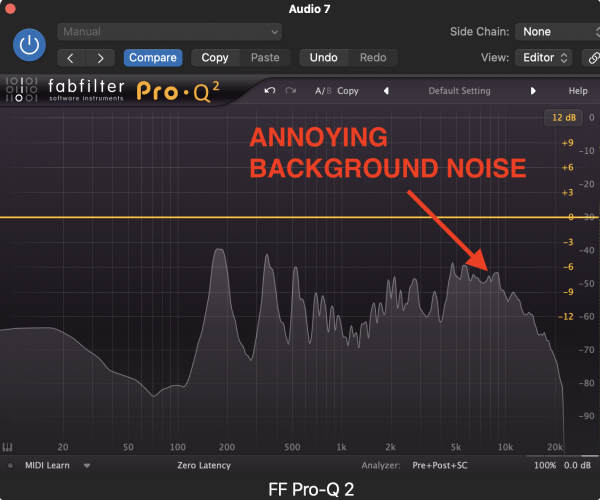
Once we identify the range, then we generate a bell curve with a very narrow Q. This means the shape of the bell curve is narrow and therefore will only affect the audio within the bell curve and not the rest of the audio around it.
In the below image, you can see that I am turning down the volume with a surgical EQ only within the range of the bell curve. So I'm not affecting anything else around it. There is a fine line here though because it's very likely that the sounds within 9K hz (the example below) could also be in the audio you'd like to keep. You'll have to test if the surgical EQ is helping your audio track or potentially making it worse. It could go either way.
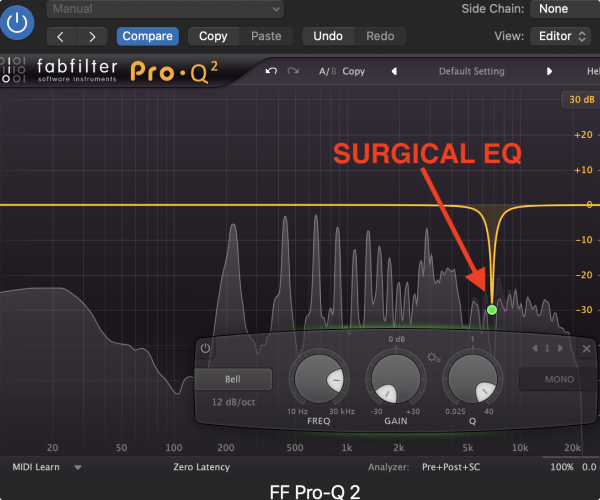
How To Avoid Background Noise
The best way to remove background noise is not having any background noise at all to remove. Basically, try to get a recording from the source that is clean. Mitigate and remove all background sounds that might be picked up from a microphone. For example, here's a great article on how to record guitar in Logic Pro.
Below, I'm going to lay out a few common areas where background noise might be created. Start with these areas to remove any noise from your recordings in the first place.
Windows
It might seem obvious to shut your windows when you're recording but you would be surprised on how many recordings where I've heard kids playing, sirens, garbage trucks and more. Close your windows before you start recording.
To take it a step further, you can get sound proof curtains or blinds that will help reduce the amount of noise entering the room. On the other hand, acoustic curtains and sound treatment is necessary to put over a glass window in a studio. Glass isn't your friend in a studio since the sound can bounce quite harshly off of glass. We need things like curtains to soak up the audio from bouncing all over you room.

Fans
This one is a common killer for home studios. Most of the time it is the computer fan. When you're working in a home studio with Logic Pro and you're running a lot of software instruments and plugins then your computer is going to heat up and the fans will start running very hot.
There are a couple ways to reduce computer fan noises. One, don't run so many software instruments and plugins. How is that possible you ask? Well, it doesn't mean you can't use software instruemnts in Logic but when you're finished working with a software instrument, it's important to bounce it down to audio so Logic will not have to run the VST anymore. In this case, Logic only now has to run audio which is much easer on your computer. Here's my opinion on the best computers for music production.
If that's not working for you then you should remove the computer from your room entirely. You could put it under your desk on in the corner of your room. If you have a laptop, get a long lighting cable and connect it to a monitor. You could go so far as to drilling a hole in the wall and feeding the lighting cable through to a different room. Therefore, your computer is in a different room completely. This is essentially what pro studios will do.
Other types of fans are electric heaters, cooling fans, or AC units. All of this will create a noise that you might not even be hearing because it's such a smooth type of white noise. Take a look around your ceiling or floor to see if you have the AC or heat on. Sometimes you need to sacrifice the comfort of your room to get a good recording.
Analog Instruments
Analog instruments will often have noise because, well, they're analog and not perfect. For example, the Juno-60 synth is a wonderful synth that has beautiful tones but it often comes with a price. Lots of noise. This is because it's an older synth, made in the 80s, and sometimes the circuity is just old and therefore generates noise. I would resort to using something like the NS-1 plugin or trying out a surgical EQ tactic if you're doing to be working with analog instruments that have a lot of background noise. I love the Juno-60 and I'm willing to work with the background noise because I love the tones and sound of the synth.

Gain Level
Setting the right gain level can also limit or reduce the amount of noise that will be picked up in a room. Spoiler alert, you'll never completely remove all noise from a recording. Every room will have some type of "room noise". This is completely normal. However, recording with the appropriate gain levels can minimize how much room noise you will be recording. For example, aim to record between -8 and -12 db. This is a good starting point. Always try to record with enough "head room" so that you won't peak or distort your recordings. In post production, there is always room to turn up the volume of an audio track.
Now you're a pro at learning how to remove background noise from your recordings in Logic Pro. The more you record and start to train your ears on hearing specific room noise and background noise, the more comfortable you are going to become at dealing with it.
Like anything with music production, it takes practice and time to tune your ears. Keep going and keep creating. I can help you get there, I suggest getting my free 6 pillars on learning Logic Pro Faster.