How To Change Sample Rate In Logic Pro
Aug 22, 2023
Nowadays, almost every process that previously required analog gear can be recreated digitally. Back then, producers used tape recorders to capture audio, but today, sound waves can be processed digitally on a computer.
One of the foundational aspects of working with digital audio is understanding sample rates and adjusting them according to your project’s needs. You might have heard many say 44.1 kHz is the optimal sample rate, while some projects might require 48 kHz.
All the famous professional digital audio stations (DAWs) give you sample rate options to choose from. If you’re producing music with Logic Pro, you can select from six different sample rates.
To understand which sample rate suits our project, we must first get a firm grip on what sample rate really is. In this post, I will guide you through everything you need to know about the sample rate in Logic Pro and how to change it in your project.
What Is Sample Rate?
Sample rate refers to the number of samples taken per second to create a digital representation of an analog audio signal. Initially, your microphone captures an audio’s waveform as vibrations. Then, your audio recording gear takes samples of that waveform to create digital data in your DAW accordingly.
Sample rate is measured in kilohertz. So, when we say an audio track was recorded with a sample rate of 44.1 kHz, it means each second of this sound contains 44,100 digital samples that represent the audio waveform. The higher our sample rate, the better our digital audio signal quality will be.
It’s like how cameras record videos: they take many photos per second and put them together to create a scene. Just like how a higher FPS (frames per second) in cameras requires more space and processing, working with higher sample rates requires more storage and CPU power. This is why we don’t max out the sample rate for every project.
Changing Sample Rate In Logic Pro
Setting your project’s sample rate should be one of the first things you do before you start creating tracks. After you’ve opened a project and before starting to record sounds in Logic:
-
From the top-left corner of your screen, click “File.”
-
Hover your pointer on “Project Settings” and select “Audio…”
-
From the pop-up menu, you can choose the sample rate for your project.
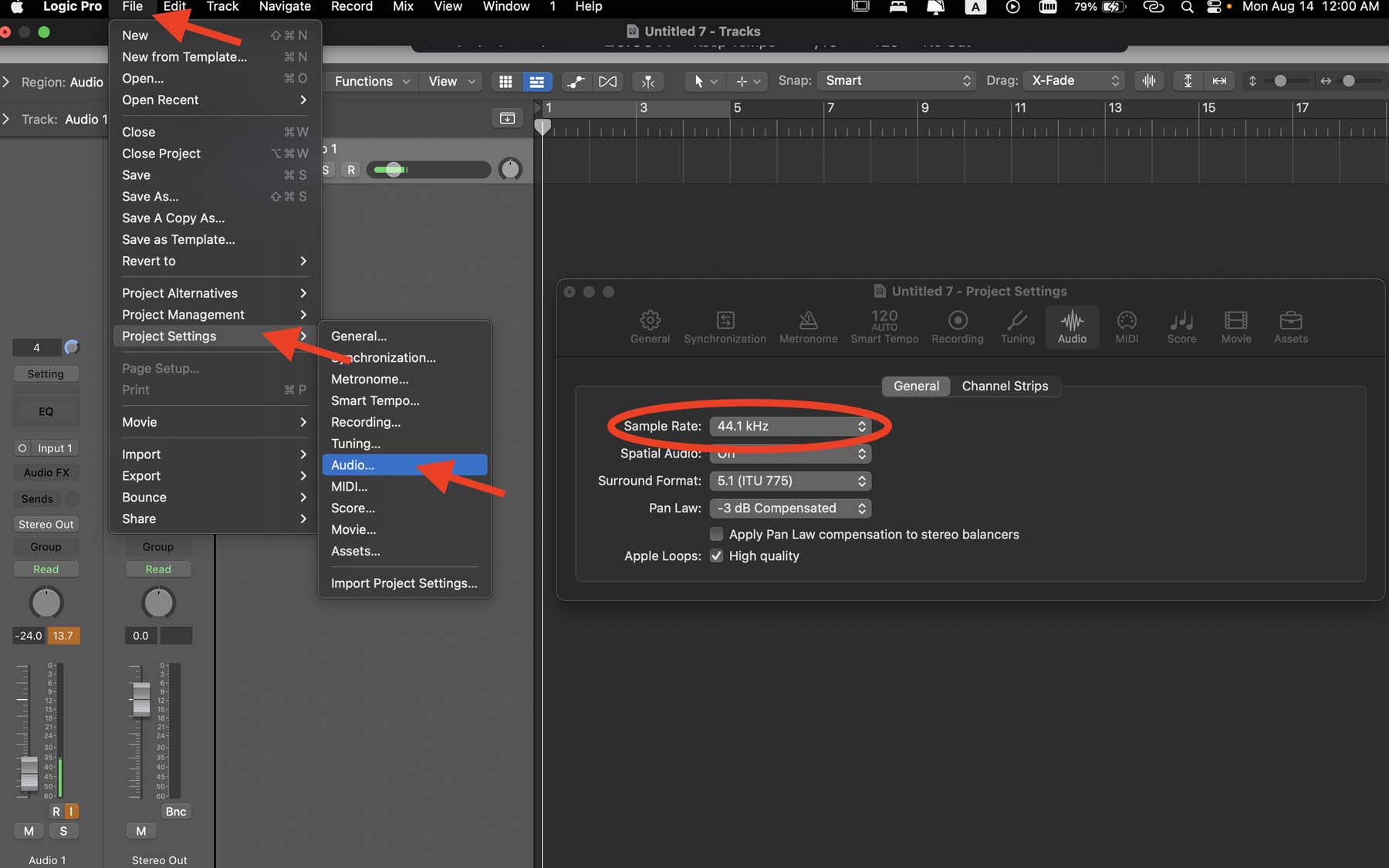
Alternatively, you can adjust the sample rate from the LCD display at the top-center of Logic’s workstation (the darker rectangle that usually showcases time and counts bars). If you can’t find the option to change your project’s sample rate from the LCD:
-
Control-click the LCD and select “Customize Control Bar and Display…”
-
From the LCD section, check “Sample Rate or Punch Locators.”
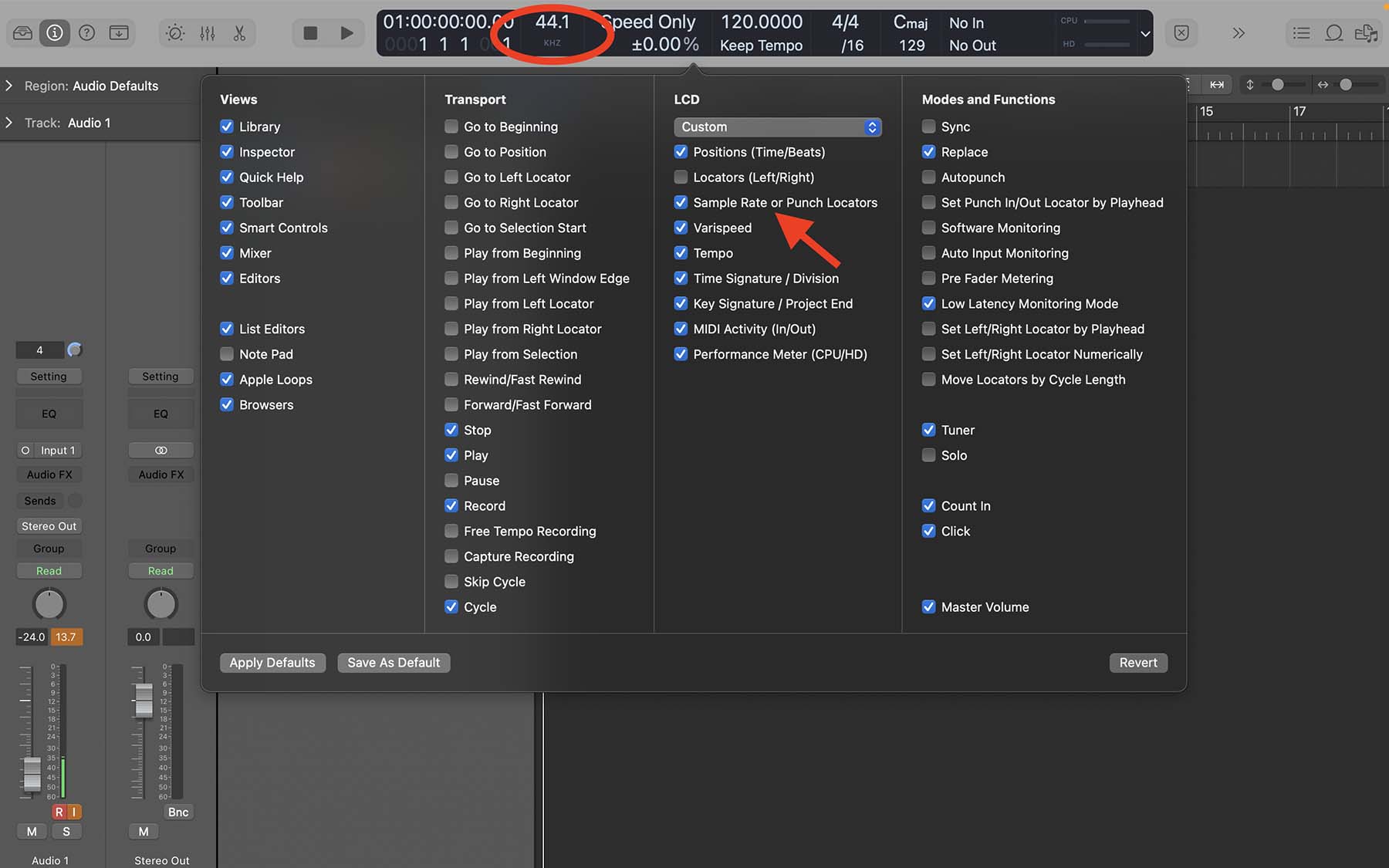
If you’re working only with virtual instruments and MIDI, you can change your project’s sample rate mid-session, and everything will change accordingly. However, if you record audio in your session and then proceed to bring the sample rate higher, you risk damaging the audio file.
Reducing the sample rate, on the other hand, will neither damage MIDI nor audio. If you’re not sure what sample rate you want to choose for your project, start your project with the highest sample rate possible, and downsample it later if needed.
Bear in mind that a higher sample rate generally means a drop in the number of tracks, plugins, and virtual instruments your computer can process in one session. So, don’t go overboard when choosing a sample rate for your project.
What Sample Rate Suits Your Project?

Logic offers six sample rates that producers can choose from: 44.1, 48, 88.2, 96, 176.4, and 192 kHz. Typically, you’d want to work with the first two.
44.1 kHz: typically, the sample rate for songs distributed on CDs or uploaded to Spotify or Apple Music is set to 44.1 kHz. This sample rate is the sweet spot between audio quality and file size.
48 kHz: predominantly used for video production and broadcasting, 48 kHz is used for digital TV, some streaming platforms, and DVDs. If you’re working on an audio project that’s going to be synchronized with a video, 48 kHz might be a more suitable option. Moreover, some content creators prefer working with this sample rate.
88.2 and 96 kHz: sample rates higher than 48 kHz are for projects specifically focused on preserving high-fidelity audio, such as High-resolution exports or projects targeted at audiophiles.
176.4 and 192 kHz: this ultra-high sample rate is reversed for cases requiring extremely high-resolution audio. Generally, it is overkill for most music production scenarios since it requires a lot of storage space and puts significant strain on your computer’s processor.
If you’re collaborating with other artists and want to send your Logic project to another user, it’s best to choose the industry’s standard sample rate, which is 44.1 kHz.
When it comes to choosing a sample rate, your audio hardware is essential. Although Logic can perform a real-time sample rate conversion, even if your audio interface does not support that sample rate. However, make sure you stick to rates that your audio card supports. The Scarlett Focusrite, for example, is one of the best budget-friendly audio interfaces on the market that supports up to 192 kHz.
Final Thoughts: Stick To Industry Standards
In theory, a higher sample rate results in higher-fidelity audio. However, considering all the aspects, including storage space and processing power, it’s not ideal to go beyond 48 kHz in most cases.
Moreover, if you’re producing music for the masses, you must keep in mind that not everyone’s going to use top-of-the-line audio interfaces, along with premium wired headphones or speakers, to listen to music. Typically, listeners can’t really differentiate sample rates above 48 kHz with car stereos or typical Bluetooth earbuds.
If you need more help regarding music production, mixing, or mastering, I recommend downloading my Free 6 Pillars To Learn Logic Pro Faster.





